Here’s how to add new users to your existing Google Analytics account.

When you’ve logged in to your Google Analytics account, click on the gear icon on the bottom left-hand-side of your screen.
If you have multiple Google Analytics accounts, make sure you have selected the right one.
You can see the name of your account, just below the blue “Create account” button.



From here, add the email address of the person you would like to invite to your Google Analytics account.
You can add multiple people add once by typing a comma after each email address.

Select the role and permissions you want to give to the person you’re adding.

In the top right of the window click “Add” to add the new user(s) to your Google Analytics account
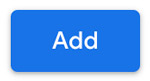
You’ve successfully added new users to your Google Analytics account
Your FREE strategy session will uncover excactly what to do to start getting better results from your marketing, including:
Optimisation opportunities to help you reduce wasted budget
Identify the low hanging fruit that will propel your business forward
A step-by-step list showing exactly how to extract a better ROI from your marketing efforts

3 Merrifield Street, Brunswick VIC 3056
tel. +61 493 812 615
[email protected]
© 2025 Icing On The Cake Marketing Pty Ltd. All Rights Reserved
We’re in digital marketing, so it’s probably not a surprise that our website uses cookies. We do want to make sure you’re aware of what that means for you. Cookies are small bits of data which are used to provide you with an optimal experience on our website. They’re used to remember who you are, to personalise content and in general provide a safer and more comfortable experience on our site. A cookie ensures that you don’t keep seeing this banner after you click the “accept” button for example. We consider that an essential cookie. Other cookies are less essential so we like to give you the option to choose.
You can find more about how we use cookies and the data collected by them in our privacy policy.
We’re in digital marketing, so it’s probably not a surprise that our website uses cookies. Some cookies we consider essential. Others less so and we like to give you the option to choose.
You can find more about how we use cookies and the data collected by them in our privacy policy.